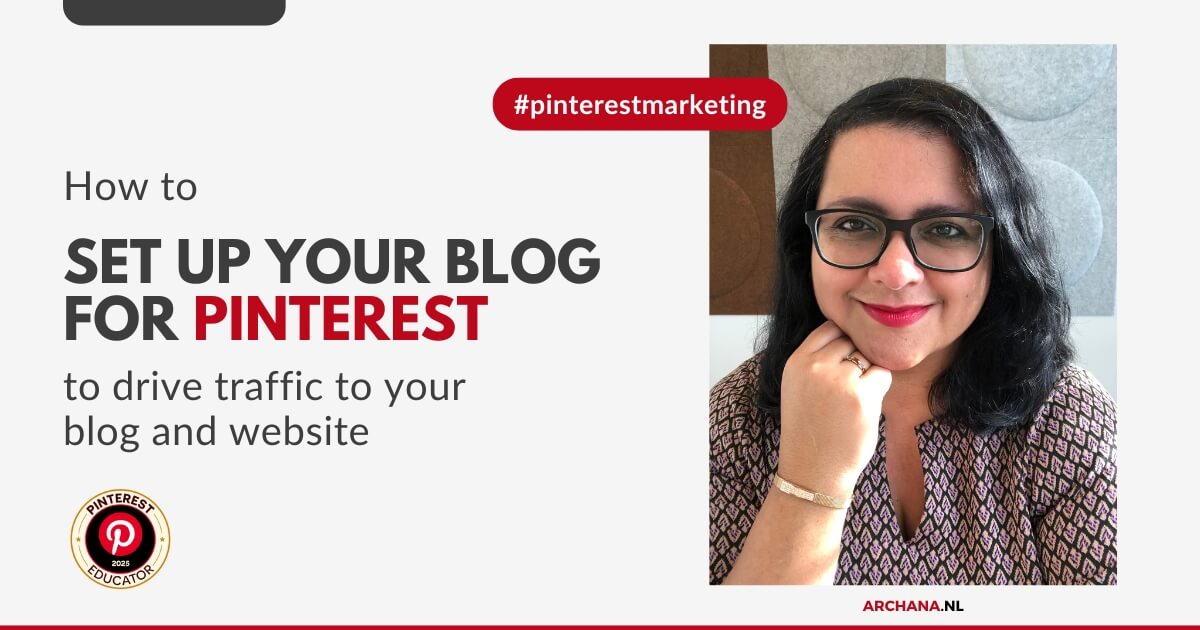
This article was created in partnership with Pinterest.
“How to set up your blog for Pinterest to get more traffic?” It’s a question I often hear from bloggers once they discover just how powerful Pinterest can be as a traffic source. When I first created my Pinterest account back in 2010, I quickly noticed that most of my blog traffic was coming from Pinterest.
What really made the difference? The visuals I added to my blog posts. Especially vertical images made my blogs more appealing and encouraged Pinners to save them. That experience taught me that visuals don’t just make your blog stronger, they help you share your content successfully on Pinterest.
Pinterest is, after all, a visual search engine. People search with their eyes. For bloggers, this is an incredible opportunity to reach new readers, if you set up your blog the right way.
In this article, I’ll show you how to make your blog Pinterest-proof, why Pinterest is such a valuable traffic source, and how to create Pin-worthy visuals within your posts. You’ll also learn how to encourage readers to save your content on Pinterest, and what to do if your links don’t display correctly on your Pins.
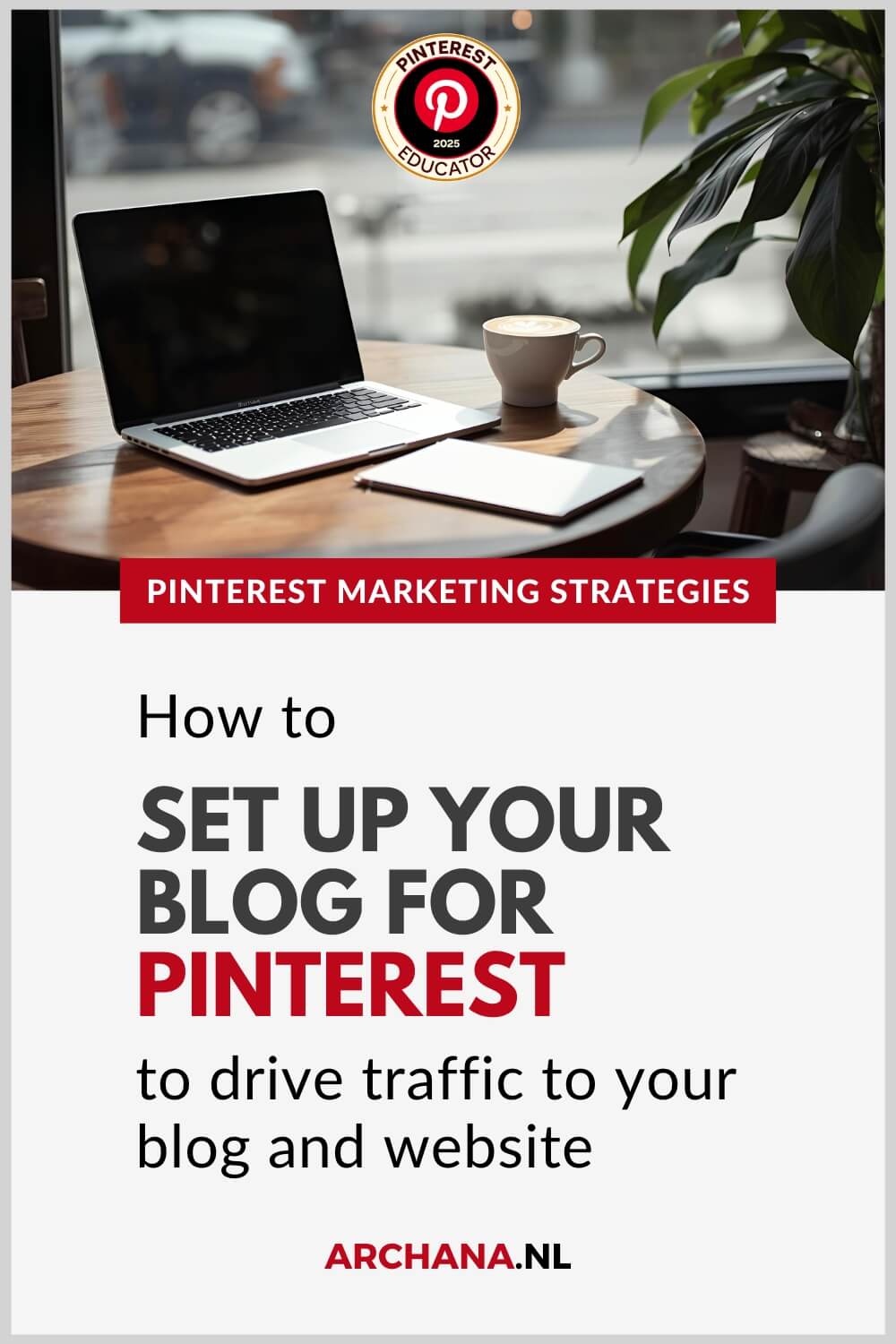
Pinterest for Bloggers: Why It’s Smart
Pinterest offers a huge opportunity for bloggers. Every month, more than 578 million people* use the platform to find inspiration and new ideas. For many bloggers, Pinterest is one of their biggest traffic drivers.
And it’s not just for highly visual niches like food, fashion, or home décor. Any blog can grow with Pinterest, whether you write about travel, personal development, online marketing, entrepreneurship, or interiors. With the right strategy, there’s an audience searching for your content.
Even if you’re just starting out or don’t have a large following yet, you can still make an impact by optimizing your content with the right keywords.
Did you know: Pinterest content is also indexed by Google, which means your profile, boards, or Pins can show up in Google search results as well.
*Pinterest, internal data, Q2 2025
Why You Should Promote Your Blog on Pinterest
Many bloggers spend hours writing valuable blogs, but then miss out on traffic by not promoting their content on Pinterest. And that’s a shame because Pinterest works very differently from other platforms.
While Instagram or LinkedIn posts disappear from feeds within days, Pins can continue to drive traffic for months or even years. When I first started, I was amazed to see that blogs I’d written years earlier were still being discovered through Pins I created back then, especially because I optimized my content with SEO-friendly keywords.
That makes Pinterest a sustainable and reliable traffic source: the content you publish today can keep bringing you readers long into the future.
Pinterest users are also intentional searchers. They type in specific keywords and often have a strong intent to learn, save, or even buy. This means that with the right Pins, you won’t just attract more readers, you’ll also increase the chances they’ll subscribe to your newsletter, explore your products or services, or become a client.
In short: saving your blog content to Pinterest not only grows your reach, it builds a long-term flow of traffic and opportunities for your blog and business.
How to Make Your Blog Pinterest-Proof
Making your blog Pinterest-proof means setting it up so it works seamlessly with the platform. It’s not just about adding a few nice images, it’s about making sure your blog is technically and visually ready to be discovered, shared, and saved.
When I optimized my own blog for Pinterest, I noticed the difference quickly. Posts with clear visuals, strong titles, and a good structure were saved more often and ranked higher. Pinterest doesn’t just recognize your Pins, it also analyzes the content they link to. The better your blog is set up, the greater your chances of higher rankings and engaged readers.
A Pinterest-proof blog includes:
- Clear structure – Use headings (H2/H3) and easy-to-read paragraphs. It helps both your readers and Pinterest understand your content.
- Pin-worthy images – Vertical visuals that invite people to save.
- Easy save options – Add a Pin button to your images so readers can share them with one click.
- Relevant keywords – Use keywords and search terms your audience searches for in your titles, headings, and alt text.
When you combine these elements, your blog becomes more than just a resource for loyal readers, it becomes a platform designed to perform on Pinterest.
Adding Pin-Worthy Images to Your Blog
Attractive visuals are the key to success on Pinterest. When I realized that most of my traffic was coming from Pinterest, it became clear: vertical, eye-catching visuals were the reason my content stood out.
Here’s what makes an image Pin-worthy:
- Format: Vertical images (1000×1500 px or 1080×1920 px).
- Text & branding: Add a clear title or call-to-action. Use your brand colors, fonts, and logo for recognition.
- Variation: Create multiple versions of the same Pin with different visuals, text, or colors to increase your reach.
Expert tip: For each blog post, I create 5 different Pins in Canva, each with different wording or design. This allows me to test which version resonates best, while targeting different keywords in the Pin text overlay.
A strong Pin-worthy image isn’t just about design, it’s a strategic tool to make your blog more discoverable and grow your reach again and again.
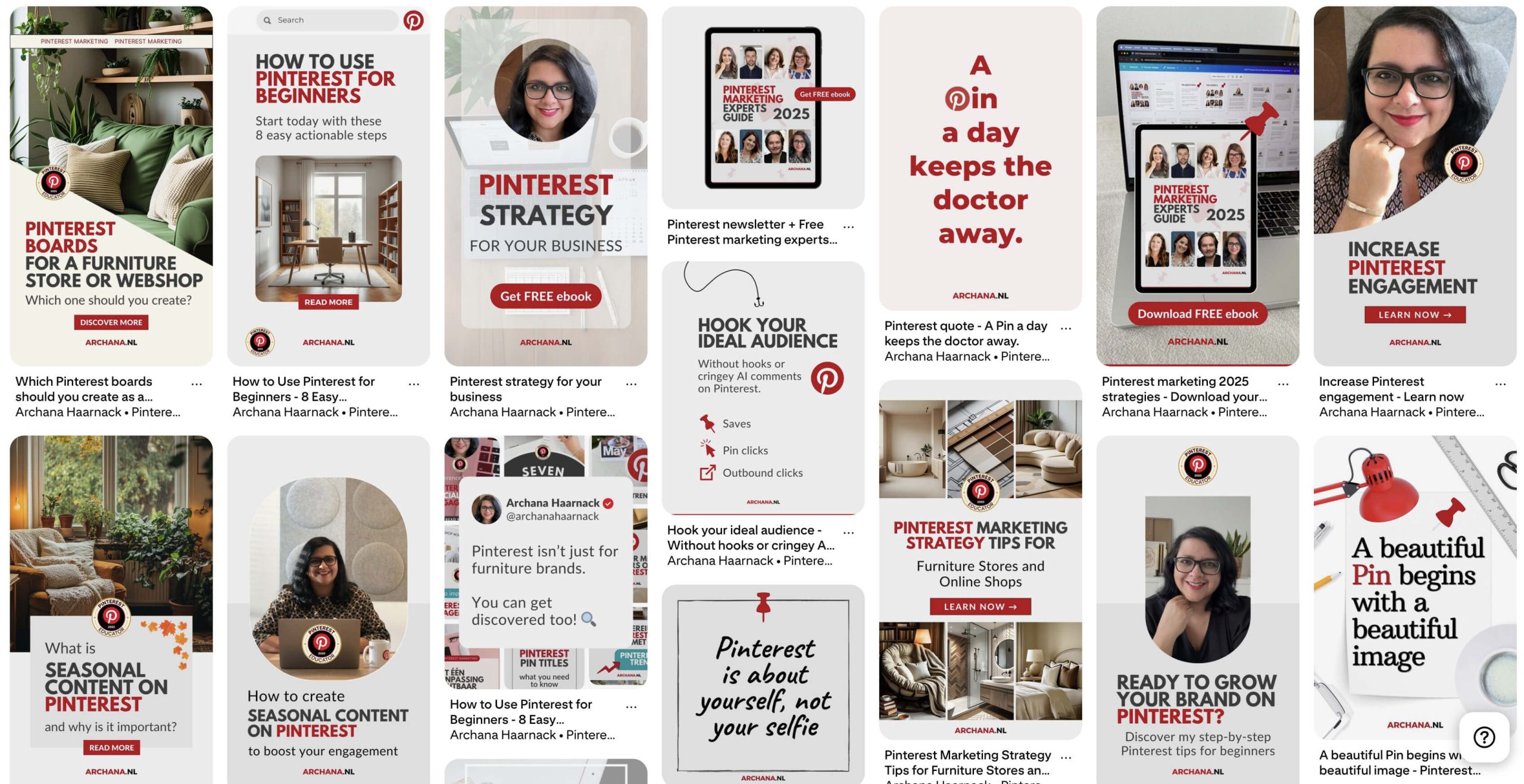
Pinterest Pins created for my blogs.
Create a Pinterest Board for Your Blog
Alongside theme boards like “Home Decor Ideas” or “Online Marketing Tips”, it’s smart to create one dedicated board for your blog. Think of it as a central hub where all your posts come together.
When I started doing this, I noticed how useful it was: not only for my followers, who could find my latest blog posts at a glance, but also for new visitors who clicked through to multiple articles on my website via that one branded blog board.
A blog board works like a portfolio or shop window: it showcases your expertise in one place.
Just remember to save your Pins to the most relevant theme board first (e.g., “Online Marketing Tips”), and then add them to your blog board afterward. This helps Pinterest understand your content better.
Expert tip: Give your blog board a clear name. I’ve chosen to name my “blog board” my own name + the name of my website/business, which looks like this:
“Archana Haarnack – ARCHANA.NL”
This way, I’ll be visible to people who type my first and last name into the Pinterest search bar. This will happen less often because, in my case, people are more likely to be looking for Pinterest marketing tips.
Other examples of blog boards/branded boards:
- Heather Farris & Co. (my Pinterest Educator colleague)
- Simple Pin Media (my Pinterest Educator colleague)
Save Pins From Your Blog to Pinterest
Publishing a blog post is only the beginning. To maximize reach, create several Pins that link to that same post.
When I started experimenting with this, I realized that different designs appealed to different people. Some Pinners are more visual, while others are drawn to text and keywords. By creating variety, you give your content multiple chances to be discovered.
Always save your Pins to the most relevant theme board first, then add them to your blog board. Each new Pin gives your blog post a fresh visibility boost, meaning a single post can drive traffic long after it’s published.
Expert tip: Upload your Pins manually via the “Create Pin” option on Pinterest or the app. If you’re managing a lot of content, use a scheduling tool like Tailwind, I’ve used it for years to plan my Pins effectively.
Note: Yes, it’s possible to save your Pins directly from your blog posts, but this isn’t always convenient because you often can’t edit your published Pin to add Pinterest keywords to your Pin title and Pin description.
Encourage Others to Save Your Pins
Pinterest works best when not only you save your own content, but also when your readers and followers do the same. The more often your Pins are saved, the greater your reach becomes and the more new people discover your blog.
By making my own blog Pinterest-proof and adding a Pin button, I give Pinners an extra nudge and encourage them to save my images on Pinterest. With just one click, Pinners can save my content to their own boards. And the easier you make it for them, the more likely they are to actually do it.
Here are a few tips to encourage saving:
- Add a Pin button to your images, or use a plugin that makes it easy for visitors to save your content directly to Pinterest.
- Include multiple visuals in each blog post so readers can choose which image they want to save.
- Actively encourage saving: add a short line at the end of your blog such as “Did you find this article helpful? Save it on Pinterest so you can easily find it again later.”
That small extra step can make a big difference in how often your content gets shared. And the more your Pins circulate, the greater your chances of attracting new visitors and loyal readers.
Expert tip: Do you have a WordPress website like I do? I use a plugin called jQuery Pin It Button for Images that lets me upload my own custom design for a Pin button, so it shows up on images that can be saved to Pinterest.
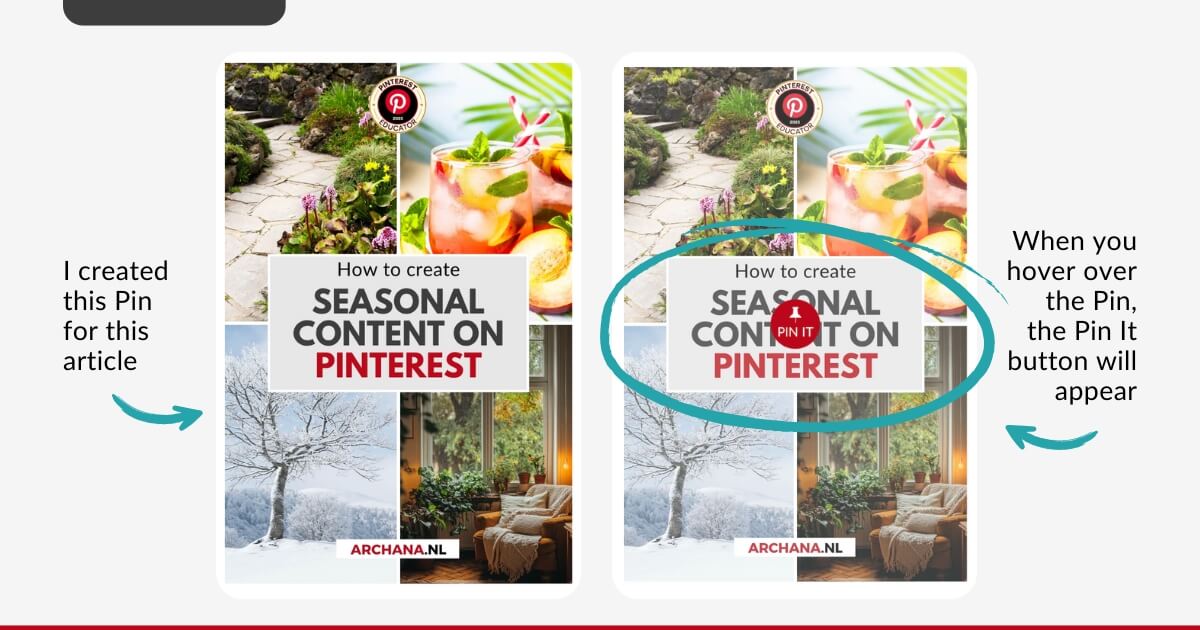
Grow Your Blog Traffic with Pinterest
One of the biggest advantages of Pinterest is that it helps you consistently grow traffic to your blog. While social media posts often fade away after just a few days, Pins can continue to be discovered months or even years later. This means that one well-written blog post, combined with multiple strong Pins, can keep bringing you new visitors over the long term.
Expert tip: By creating both seasonal and evergreen content, you can generate spikes in traffic as well as recurring results that come back year after year.
After a few years of saving my blogs to Pinterest, I noticed that some blog posts I had written years ago kept getting traffic through old Pins. For me, that was the ultimate proof that Pinterest doesn’t just create a short-term spike in visibility, but a sustainable flow of readers over time.
Increase Your Blog Traffic
So how can you increase your blog traffic with Pinterest?
- Create multiple Pins per blog post: each with a different angle, text, or design. This helps you test what resonates best with your audience.
- Use clear calls-to-action on your Pins to spark curiosity and encourage clicks. Examples include: “Read more”, “Discover more”, or “Sign up for free tips” (for your newsletter).
- Write Pinterest-friendly blog posts: listicles, how-to guides, step-by-step tutorials, and practical tips perform especially well because they match what people are actively searching for.
- Add Pins within your blog posts: this makes it easy for readers to save your content directly from the article.
The beauty of Pinterest is that every new Pin increases the chance of your blog post being discovered. And the more often that happens, the stronger your blog traffic grows.
Pinterest and your blog really do strengthen each other, it’s a match made in heaven 😉. Great content creates strong Pins, and strong Pins bring in more and more readers.
Best Practices for Working Links on Your Pins
There’s nothing more frustrating than having a Pin go viral, only to discover the link doesn’t work (or doesn’t work correctly). Not only do you lose valuable traffic, but you also lose the trust of users who end up disappointed and leave. Luckily, you can prevent this by following a few best practices.
The impact of 404 pages on Pinterest is significant. In many cases, the problem comes down to small things, such as the blog URL being added incorrectly to a Pin, or because you updated your website or changed the article’s URL after the Pin was created.
Your content on Pinterest circulates for years. That means even older links can continue driving traffic, but only if they work. Since I started paying close attention to this, both for my own website and for the websites of my clients whose Pinterest accounts I manage, we’ve been able to prevent Pinners from landing on pages that no longer exist.
Solution: Set up a redirect to a relevant page (never just to your homepage). This way, you keep visitors engaged and make sure you’re getting the maximum benefit from your Pins.
Tips for working links on Pinterest:
- Always check the URL when you create a Pin. Test to make sure it links to the correct blog post.
- Avoid shortened links (like bit.ly), as Pinterest often doesn’t recognize them correctly. Always use the full URL.
- Keep your website up to date. If you change the permalink or category of a post, make sure to set up redirects so older Pins don’t break.
- Check your Pins regularly. Especially for popular Pins and articles, it’s worth doing a quick audit from time to time to make sure all links are still working.
Bonus tip 1: Use Google Search Console to identify which pages return a 404 (Menu > Pages > Page Indexing > Not found (404).
Bonus tip 2: Ask your web developer to set up redirects, or use a WordPress plugin such as Quick Page/Post Redirect Plugin.
What to Do When Links Don’t Display on Your Pins
Pinterest has recently made changes to how Pins are displayed, both on desktop and in the Pinterest app. One of the biggest changes is that the “Visit site” button at the bottom of a Pin is not always shown.
For bloggers and business owners who rely on Pinterest for traffic, this can have serious consequences.
What’s happening?
When a Pin points to an irrelevant or non-working page, or when the content violates Pinterest’s guidelines, the “Visit site” button may not appear. The link is still there, but it’s hidden behind extra clicks.
Many Pinners don’t know where to find that hidden link and simply drop off. The result: you lose valuable traffic to your blog and website.
Pinterest has published an official help page on this: Links not displaying on Pins. In it, they explain when and why this can happen.
What can you do?
- Check your URLs carefully. Always make sure they point to a relevant and working page.
- Avoid spammy practices. Pinterest wants users to have a trustworthy experience. Make sure your Pins truly match the content they link to.
- Follow Pinterest’s guidelines. Double-check that your Pins and your behavior meet the rules around Community Guidelines.
- Contact Pinterest. If you’re confident that everything is set up correctly but the “Visit site” button still doesn’t appear, you can reach out directly to Pinterest Support to investigate.
It’s important to take this seriously. Because even if you create the most beautiful Pins and write the best blog posts, without a working and clearly visible link, you risk losing a large share of your potential traffic.
By staying alert and making sure your content is carefully set up, you can prevent your Pins from losing their value.
Final thoughts
Pinterest and blogging are a powerful combination. With Pin-worthy images, a well-structured blog, and clear save options, you can consistently drive more traffic to your website. By also paying attention to working links and staying up to date with Pinterest’s latest changes, you ensure that your Pins aren’t just beautiful, but actually deliver results.
Whether you’re just starting out or have been blogging for years, Pinterest gives you the opportunity to put your content in front of new audiences again and again.
Yes, it may take a bit of extra effort to optimize your blog and create strong visuals, but the payoff, more readers, more visibility, and more opportunities for your business, is absolutely worth it!
Pin it for later
Thank you for reading 🫶 Did you find this article interesting or inspiring? Save these Pins to your Pinterest board with Pinterest Marketing Tips, or share the article with a colleague, marketer, your Pinterest manager or virtual assistant. Thank you!
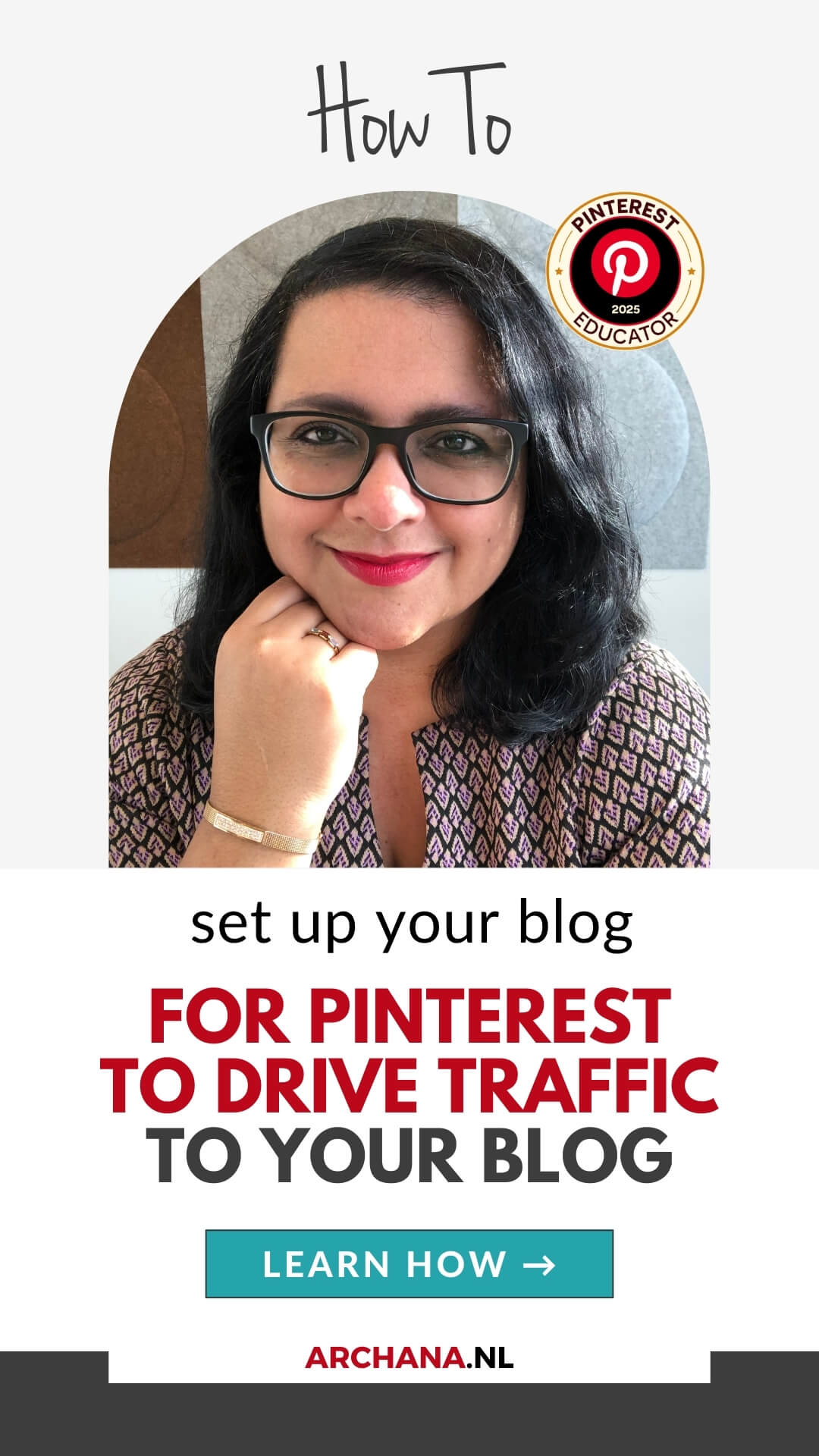
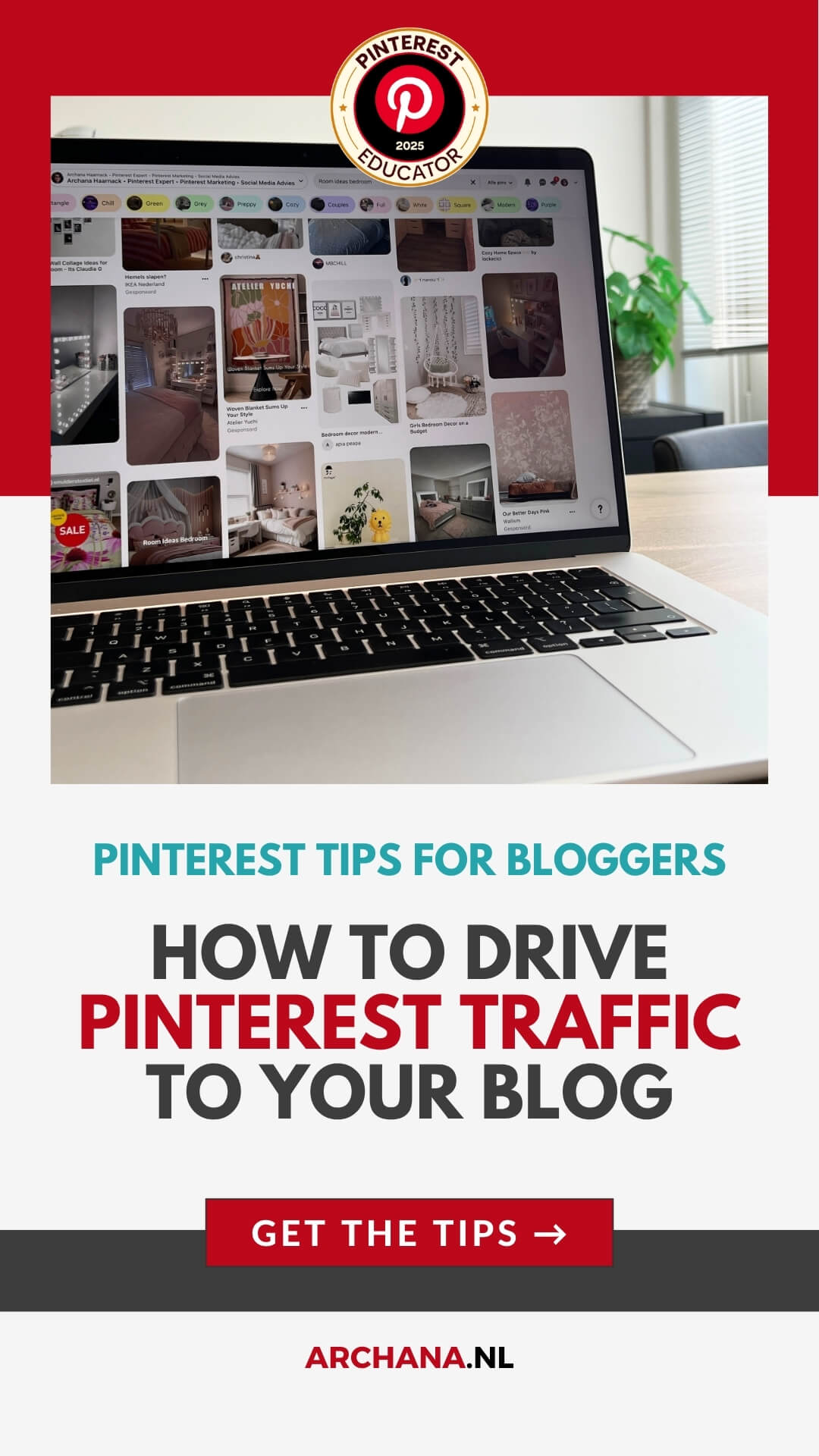
Tools and resources to help you get started
- How to Use Pinterest for Beginners [blog]
- How to write Pinterest Pin Titles and Descriptions [blog]
- How to Improve Your Pinterest Engagement [blog]
- Pinterest Experts Marketing Strategies [blog+ebook]
- Generate Pinterest traffic with time-saving tools [Try Tailwind for free]
- Pinterest Library [Pinterest ebooks and Expert Guides]
When you’re ready, here’s how I can help you 👇
1. Book a 1:1 Pinterest Strategy Session [90-min]
Is Pinterest not working for you? No time to figure it all out? If so, you are not alone and I am here to help. I have launched this new service for you. Check it out.
2. Sign up for my free newsletter
Be the First to Join! I haven’t sent out my very first English newsletter yet – but you can already sign up today! Once it’s ready, you’ll be the first to receive Pinterest marketing tips, news, and updates straight to your inbox.

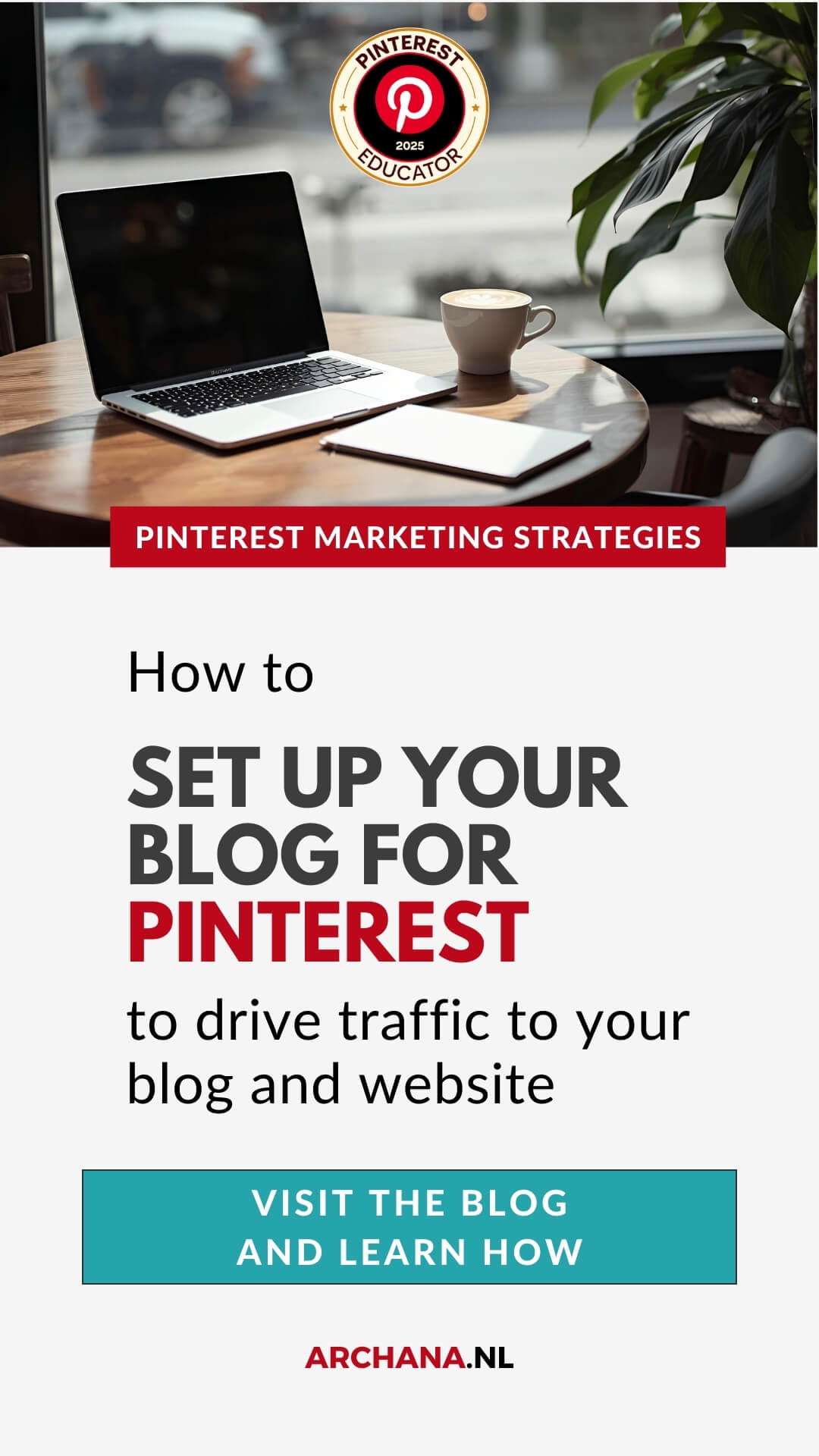
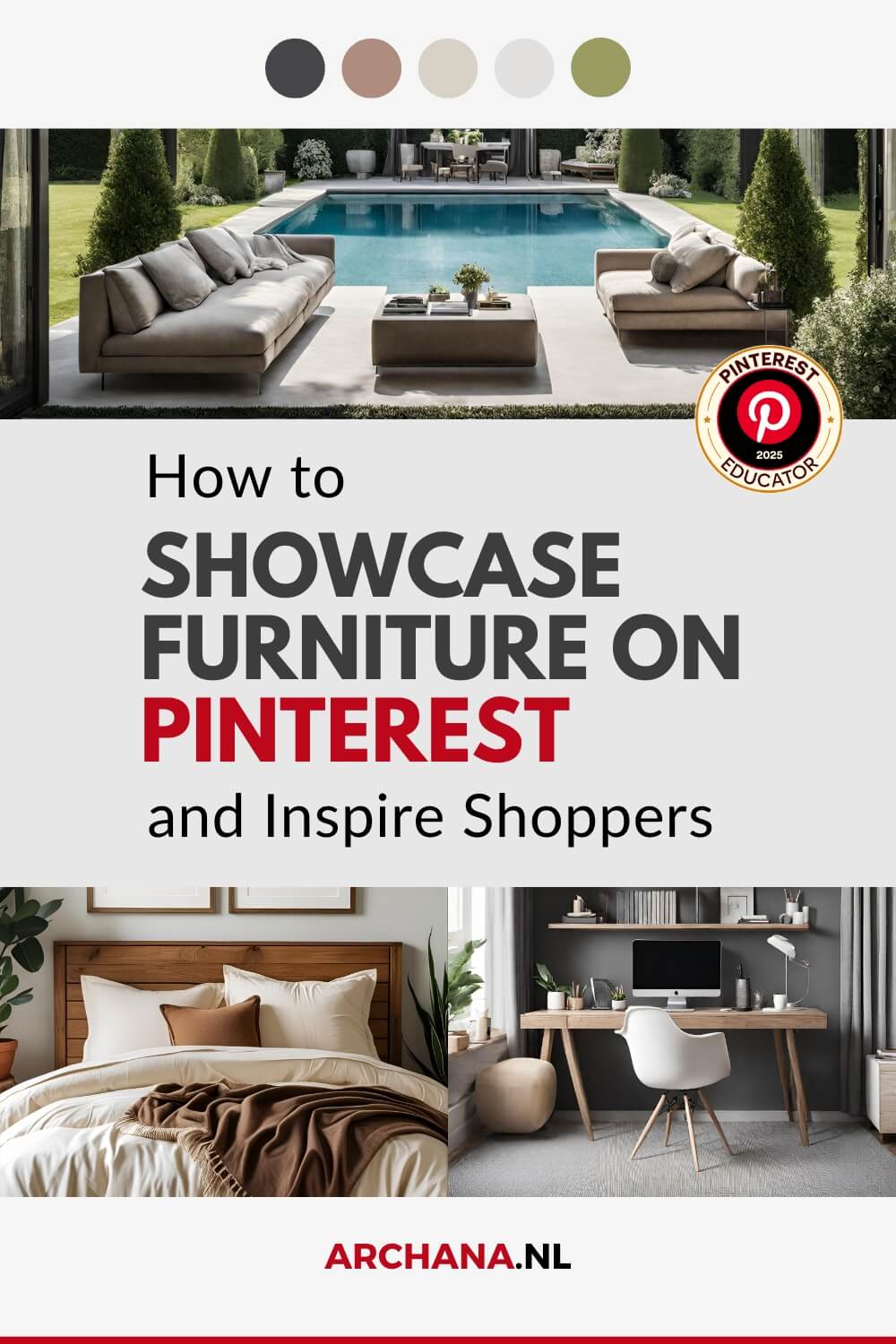


Geef een reactie